
 |
Manual |
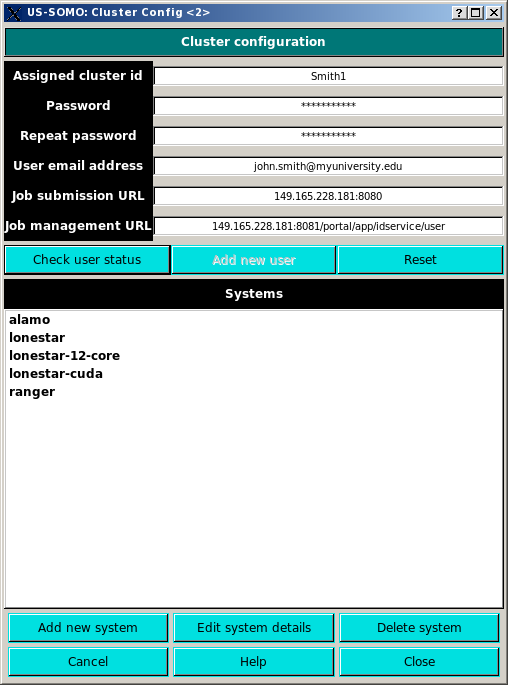
If the Job submission URL and/or the Job manage URL are empty, you can press Reset to reset to the default values.
The identifier of your system is listed in the Assigned cluster id field, while the job submission is done through a common URL address listed in the job submission URL field. For new users, to register enter a Assigned cluster id (e.g., "Smith1"), chose a password (next two fields), and enter your e-mail address in the User email address field, as shown above. If you are a not-yet-registered user, on clicking Check user status a prompt will pop-up:
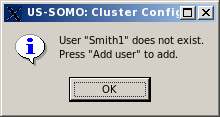
On pressing "OK", the Add new user button will become available:
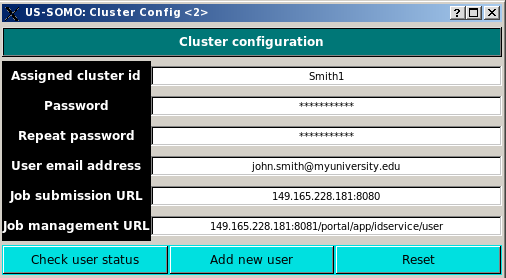
Pressing it will send a message to the Cluster access administrator, which will then proceed to grant you access to the resources. An e-mail notification will be sent to you once the procedure is completed.
Already registered users do not need to take any action upon entering the Cluster submission module.
The existing Clusters are listed in the Systems window, and can be selected by clicking on them. New systems can be added by pressing the Add new system button. Selected systems can be either removed from the system by pressing the Delete system button, or their properties can be modified by pressing the Edit system details button, which will open a new window (see bottom of this page).
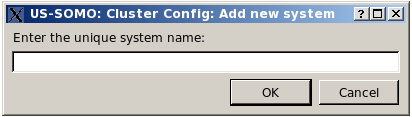
On pressing the Add new system button this pop-up window appears, where an unique identifier must be entered.
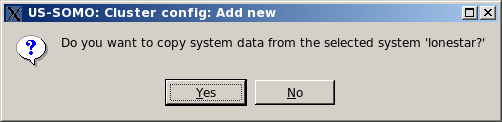
This pop-up window will then let you copy the previously selected system data into the new system properties.
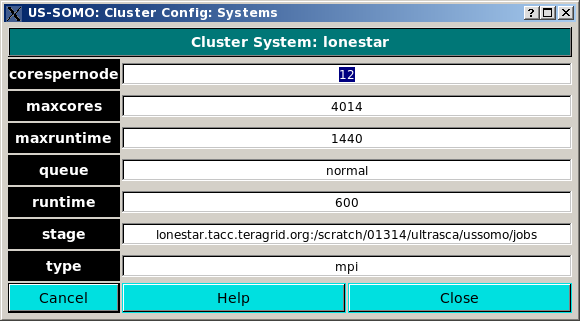
By pressing the Edit system details button, the various properties of the selected cluster are listed and can be edited. These properties are dependent on the physical architecture of the selected cluster. :
Cores per node (corespernode): The number of processing cores defined per node. This should match the selected clusters physical architecture
Maximum number of cores (maxcores): The maximum number of cores that can assigned for any job. This should not be greater than the limit associated with the Queue below.
Maximum runtime (maxruntime): The selected systems maximum runtime for jobs.
Name of queue (queue): Queue name. These are defined by the system administrators of the selected cluster.
Runtime (runtime): The job maximum runtime. This is the value sent when submitting the job. It must be lest than the Maximum runtime defined above.
Staging address (stage): This the information needed to stage the job and to recover the results.
Type of system (type): Currently only a value of mpi is supported.
This document is part of the UltraScan Software Documentation
distribution.
Copyright © notice.
The latest version of this document can always be found at:
Last modified on April 19, 2012.